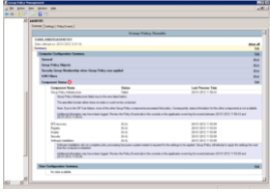A Windows XP machine doesn’t apply computer GPO on boot, all seems to be well and the GPOs can be run once logged on and all appear to be okay. You just don’t get the software installation happening or any scripts running on boot. Strangely if you set the machine to use a static IP you’ll find it works ok, only when you use DHCP do you have an issue.
http://support.microsoft.com/kb/239924
“Windows cannot obtain the domain controller name for your computer network. (The specified domain either does not exist or could not be contacted.) Group Policy processing aborted.
The issue is normally caused by one of the following:
1. Spanning-tree on the switch port, this blocks connection for 50 seconds while it works on detecting loops, this causes the PC to think the domain is unavailable.
2. The computer object is disabled, missing or not properly joined in AD.
3. Or media sense, specifically the DisableDHCPMediaSense command, this ensures that any “blip” when the machine is booting doesn’t get reported to Windows and thus causes an issue when it runs the scripts and software installations on boot.
- Start Registry Editor.
- Locate the following registry subkey:
- HKEY_LOCAL_MACHINE\System\CurrentControlSet\Services\Tcpip\Parameters
- Add the following registry entry to the
- Parameters
- subkey:
- Name: DisableDHCPMediaSense
- Data type: REG_DWORD (Boolean)
- Value: 1
- Note This entry controls the behavior of Media Sensing. By default, Media Sensing events trigger a DHCP client to take an action. For example, when a connect event occurs, the client tries to obtain a lease. When a disconnect event occurs, the client may invalidate the interface and routes. If you set this value data to 1, DHCP clients and non-DHCP clients ignore Media Sensing events.
- Restart the computer.
Example Error Messages
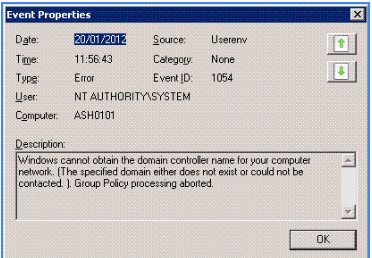
and