This can be a bit tricky as it is not obvious how you add them.
Follow the below:
1. Logon to the admin.dns.ja.net console, then click on the forward zone you want to add the records to e.g. mycollege.ac.uk.
2. Now click on the “Service Address” records section.
3. Now enter the settings as shown below, obvious substitute the settings your Microsoft office365 or Lync Administrator has provided.
The key thing to remember is that you don’t enter the ‘_’ underscore in front of the “sip” or the “sipfederationtls” records. If you do it will add two underscores and it won’t resolve properly.
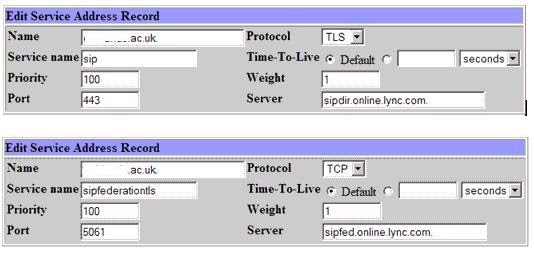
4. Now you can verify it by using the following:
a) Start, Run, CMD.
b) nslookup
c) set type=all
d) server 208.67.222.222 (or your favorite DNS resolver!)
e) Now to query you should enter something like this
_sip._tls.mycollege.ac.uk.
_sipfederationtls._tcp.mycollege.ac.uk.
And you should see the results of the resolution as a SRV service location record, with the settings as applied above.